HSLAB Modem Monitor
- Размер файла: 2201
- Версия: 3.1.1.1
- Совместимость: Windows XP, Windows 2000, Windows NT 4.0, Windows Me, Windows 9x
- Размещено: 15.07.2007 00:00

Описание
Modem Monitor is a program for monitoring a status and performance of the remote(or local) modem. The program is intended for using in networks, connected to Internet through phone line(modem). Modem Monitor is a program for monitoring a status and performance of the remote(or local) modem or any network interface. Modem Monitor is a unique in industry program, which allows to monitor not only per-connection statistics. It allows to monitor physical modems separately! The program is intended for using in networks, connected to Internet through phone line(modem), cable modem, satellite card or any other. Allows on workstations in the network to receive the information about status and performance of the interface connection, located on other machine.
Client-server distributed architecture is designed into the software. Server components are installed on the machine with dial up Networking, clients component(s) — on machines of the users of a local network. Server is implemented as tray application.
Modem Monitor allows you:
-receive connection’s statistics as for the separate modem or a network card, and for all network devices together;
-view remote modem(cable modem, satellite card or any other) connection status («Connected», «Disconnected», e.t.c) in textual, sound and graphical representation;
-view remote interface connection speed;
-view remote interface name;
-view remote interface connection performance (inbound, outbound, total speed and averages);
-start up to eight custom programs on event based rules (events are two — when interface is connected and when disconnected);
-terminate programs, which you start after interface was connected when connection will dropped;
-terminate programs, which you start after interface was disconnected when connection will restored.
Program’s client part after starting was stay in tray and displays interface status. For configuring program or view extended information(such as graphical data visualization) use mouse right click on program icon.
119 загрузок
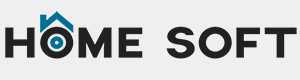
Свежие комментарии