DVD-Video Image Extractor
- Размер файла: 12128
- Версия: 1.0.0.0
- Совместимость: Windows XP, Windows 2000, Windows NT 4.0, Windows NT 3.51, Windows Me, Windows 9x
- Размещено: 21.12.2008 00:00

Описание
Free DVD Image Extractor is an easy tool which enables you to play DVD-Videos and capture snapshots . It supports three tools for capturing snapshots which are Single snapshot , Continuous snapshots and Timed snapshots . Free DVD Image Extractor is an easy tool which enables you to play DVD-Videos and capture snapshots . It supports three tools for capturing snapshots which are Single snapshot , Continuous snapshots and Timed snapshots . By Single snapshot you can capture a single snapshot from the video and continuous snapshots allows you to capture a portion of the video as a sequence of images. Timed snapshots allows you to capture snapshots every certain amount of milliseconds.The main window is composed of three main parts: Media Actions, Media Tools and the Main Menu Bar. In Media Actions you will see a collection of buttons which includes the main media commands which are: rewind, play, pause, stop and fast forward. Also in the right side, you will find a button for turning audio on/off and a slider for setting the desired volume level. You should also notice the bar above “Media Actions” which shows the progress of the movie.In the Media Tools part, you will find the functionality we provided for you to capture snapshots: By clicking the first button, you will capture a single snapshot. You can use the shortcut key Ctrl + F1. By clicking the second button, you will start to capture a sequence of images until you click it again. You can use the shortcut key Ctrl + F2. By clicking the third button, you might be asked to enter a number in terms of milliseconds (depends on how you set your options), you may check the checkbox shown in this dialog to use the number you specified as the default without showing the dialog again. DVD-Video Image Extractor will then capture a snapshot automatically and will use that number as the interval of time to be waited after each snapshot. You can use the shortcut key Ctrl + F3. The last button is used for activating the full screen display. The Main Menu Bar consists of the File Menu: In this menu you can either open one of the available DVD discs or exit, Edit Menu: You find a list of the media tools command described earlier.
47 загрузок
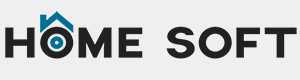
Свежие комментарии